Preview Groups and Permissions
Portal Administrators have the ability to Preview the Konvert™ portal in three different ways. These are valuable tools to ensure the proper permissions and/or assignments have been made.
In this article, we will explain how to:
- Access the Preview Groups & Permissions screen
- Preview the portal as though you were a member of a particular Group
- Preview the portal as though you had been assigned specific Account or Administrative Permissions at the Group level
- Access the Preview a User documentation
ACCESS THE PREVIEW GROUPS AND PERMISSIONS SCREEN
To access the Preview Groups & Permissions screen, click your user name near the upper-right corner of any screen. A menu with a Preview Permissions option (Fig. 1) will appear.
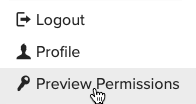
After selecting Preview Permissions from the menu, the Preview Groups & Permissions screen will appear (Fig. 2).
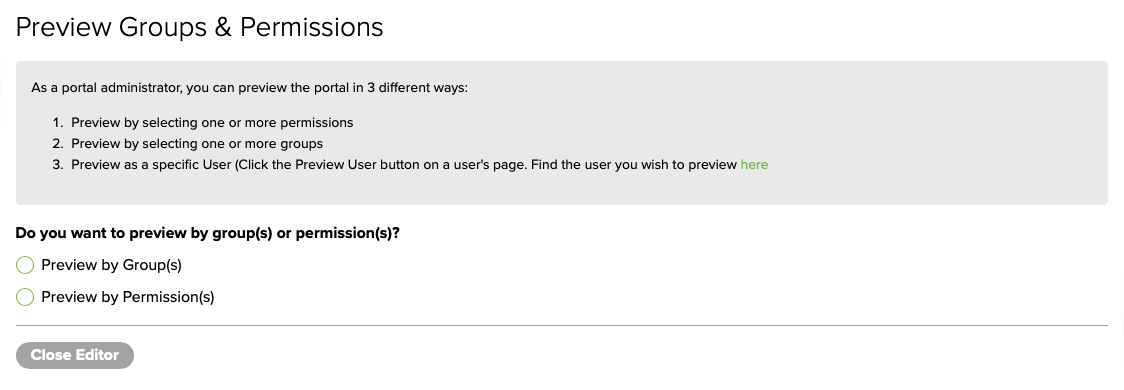
PREVIEW THE PORTAL AS A MEMBER OF A GROUP
To preview the portal as a member of a particular Group, click the Preview by Group(s) button on the Preview Groups & Permissions screen (Fig. 2, above) and the screen will expand to show more options (Fig. 3).
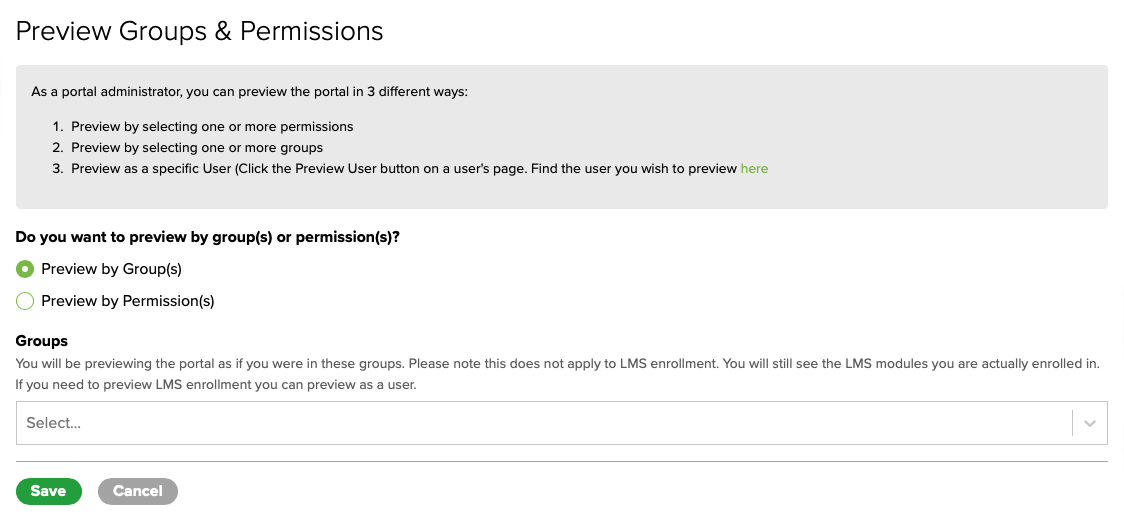
From the pop-up menu, select the Group you would like to preview and click Save. A red Preview Mode banner will appear across the top of the screen (Fig. 4). You can navigate anywhere in the portal while in Preview Mode. When you are done, click the Stop Preview button near the top-right corner of the screen (Fig. 4).

PREVIEW THE PORTAL BY PERMISSIONS
To preview the portal as though you had been assigned specific Permissions, click the Preview by Permission(s) button on the Preview Groups & Permissions screen (Fig. 2 or 3, above) and the screen will expand to show more options (Fig. 5). Permissions are assigned at the Group level.
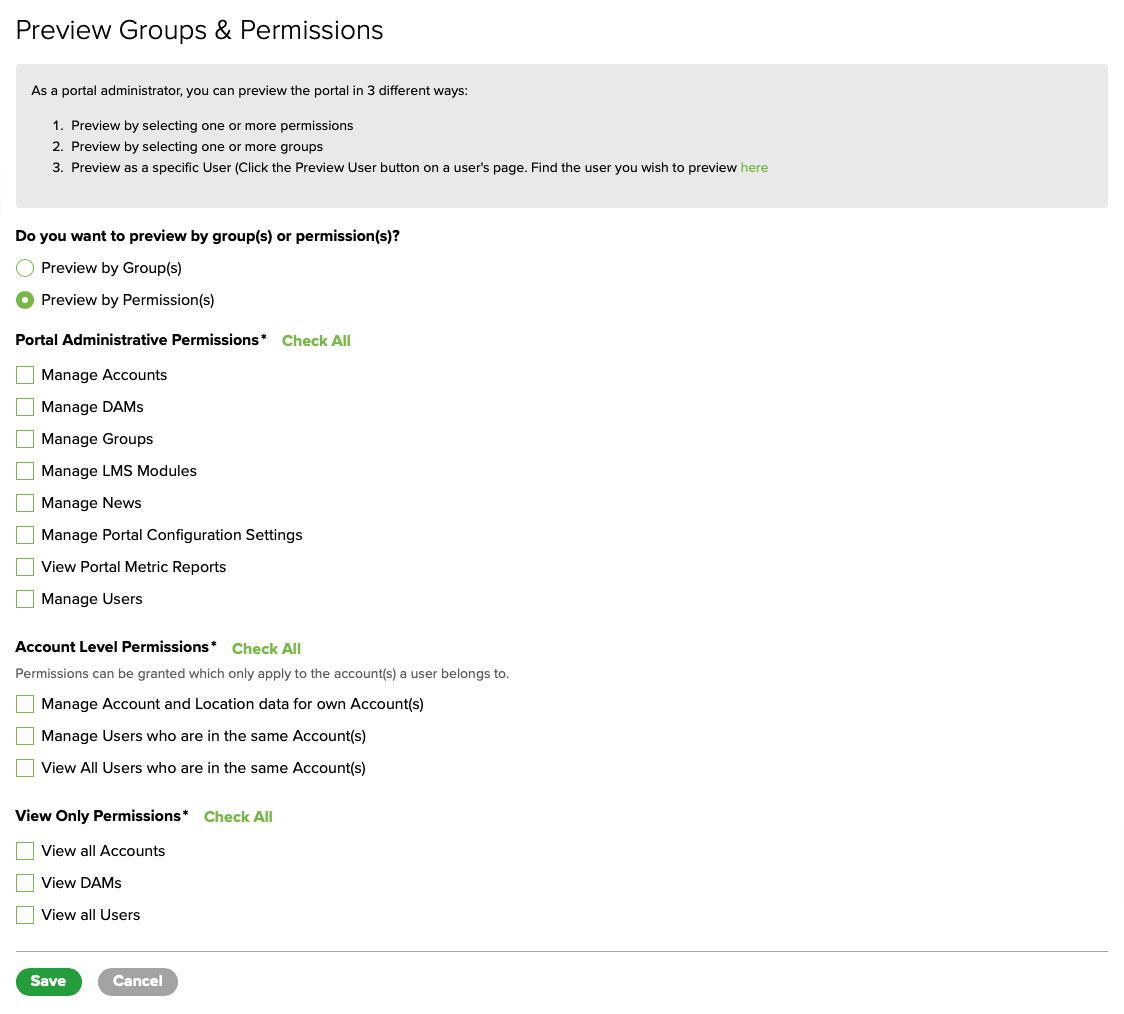
Check the box(es) next to the Permissions you would like to preview, then click the Save button near the bottom of the screen. A red Preview Mode banner will appear across the top of the screen (Fig. 6). You can navigate anywhere in the portal while in Preview Mode. When you are done, click the Stop Preview button near the top-right corner of the screen (Fig. 6).

ACCESS THE PREVIEW A USER DOCUMENTATION
The Konvert™ portal can also be previewed as though you were another user. To learn more, read the Preview a User documentation.